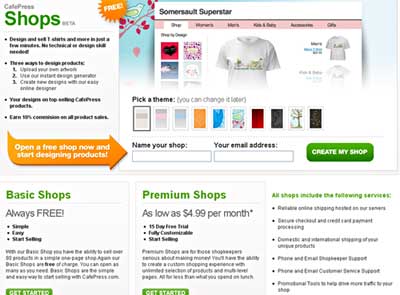Opening a CafePress Basic Shop Quick Start
To get the most out of your CafePress Basic Shop you will need to take additional steps. But this will cover the minimum requirements. These steps assume you already have an account. You are allowed more than one basic shop per account. Don't confuse the "Basic Shop" with what Cafe Press calls just "Shop". They are very different (more on that below).
- Create a new basic shop. Click Open A New Shop.
- Select Open a Basic Shop.
- Type in a shop_id. This will be part of your shop address link.
- Type in a shop name.
- The Return Page After Shopping is something you can think about later.
- If your designs are family friendly check "My Shop and Web Site are Kid Friendly" Please be conservative. It won't hurt to leave it unchecked.
- Affiliate Eligibility Opt-out - if you leave this unchecked then you agree that if someone else advertises your product and you get a sale because of that advertising that you will share 20% of your markup on that sale. Think carefully before you decide to opt out. Failure to understand marketing is probably the single biggest reason for lack of sales when the designs are good. Let someone help you with that and reward them when they succeed. 80% of something is better than 100% of nothing.
- Private - If you don't want your shop to be indexed by search engines check this box.
- Click Submit
- Click Build Your Shop.[Note At this point you click "Add aSection" if this is a Premium Shop]
- Select either the Add 1 or more products link or Add a Product button. They go to the same place.
- On the right side if you see "No Product Image" click Select Image. If you do see a product image you can change it if you wish. [Note: You are not required to apply an image at this point. If you don't then blank products are imported and you can apply the images afterward.]
- Find your image in the image basket, or upload a new one. You can upload up to five images. They do not have to be just ones for this shop. You can include ones for future use.
- Select your products. When you are just getting started it is better to use the "Make Selections" link so that you can see how the image looks on the product. A very common beginner mistake is to apply images to products that don't work well with the image. Make sure your image fits the product properly, and that it looks good. Don't be afraid, though, to add products that look good but you think people might not buy. People have different tastes. See the information on image sizing.
- Once you have all the products you want click Add These Products. You can add more later.
- Click the Preview This Page button to see your shop.
See the video demo Quick Start on a CafePress Basic Shop or Set-up a CafePress Basic Shop
There is plenty to learn and a lot to do. Your work and time spent will pay off best if you start with those things that will make the most difference in selling.
Setting up the defaults (Storefront Info tab) does not affect existing products but can save time creating new products. You don't need to fill in all the defaults. For example, you can just fill in the markup , product name and product description, leave the image blank, then choose the image as you are adding the products.
Understand the basics of trademark, copyright and rights of privacy/publicty. That will save time by not getting into designs that will end up getting pulled.
Make sure your graphics program is up to the task. Some people succeed with lesser programs but it costs them time and frustration. There are several free ones that are suitable. GIMP is NOT easy, but it is free.
Make sure you understand image sizing and color selection. Nothing like spending lots of time creating designs only to find out that they won't work and you have to redo them.
Your sales will depend on the text you write for the top of every page, product descriptions and product titles. The text should be descriptive, not a sales pitch. Write a word picture of what you are offering. You are on the telephone to your significant other. You want to tell them about this really great shirt you saw, and you want them to buy it for you. You don't know where it came from. Describe it so that they can find it for you. Skipping this is the same as hiding your products and saying you don't want sales.
A good product description:
Includes the exact text that is in the design
Includes the name of at least one product that the design is on
Includes the name of at least one of the objects in the design art.
For CafePress a free basic shop allows only one of each type of product per store. If you want to offer for example, five designs on the dark T-shirt you will need to either open five basic shops or pay for a premium shop.
Set aside shop customizing for while. Shop customization is fun but not as important to the customer as those other things. By the time you've gotten rolling on the critical stuff you will have had time to start getting oriented on HTML etc.
|